How to add files to the media library
There are three ways to add files to the media library:
Drag and drop
- In the sidebar, navigate to Content → Media library
- Drag your files anywhere on the media library page
- Wait for the file(s) to upload and appear in the list
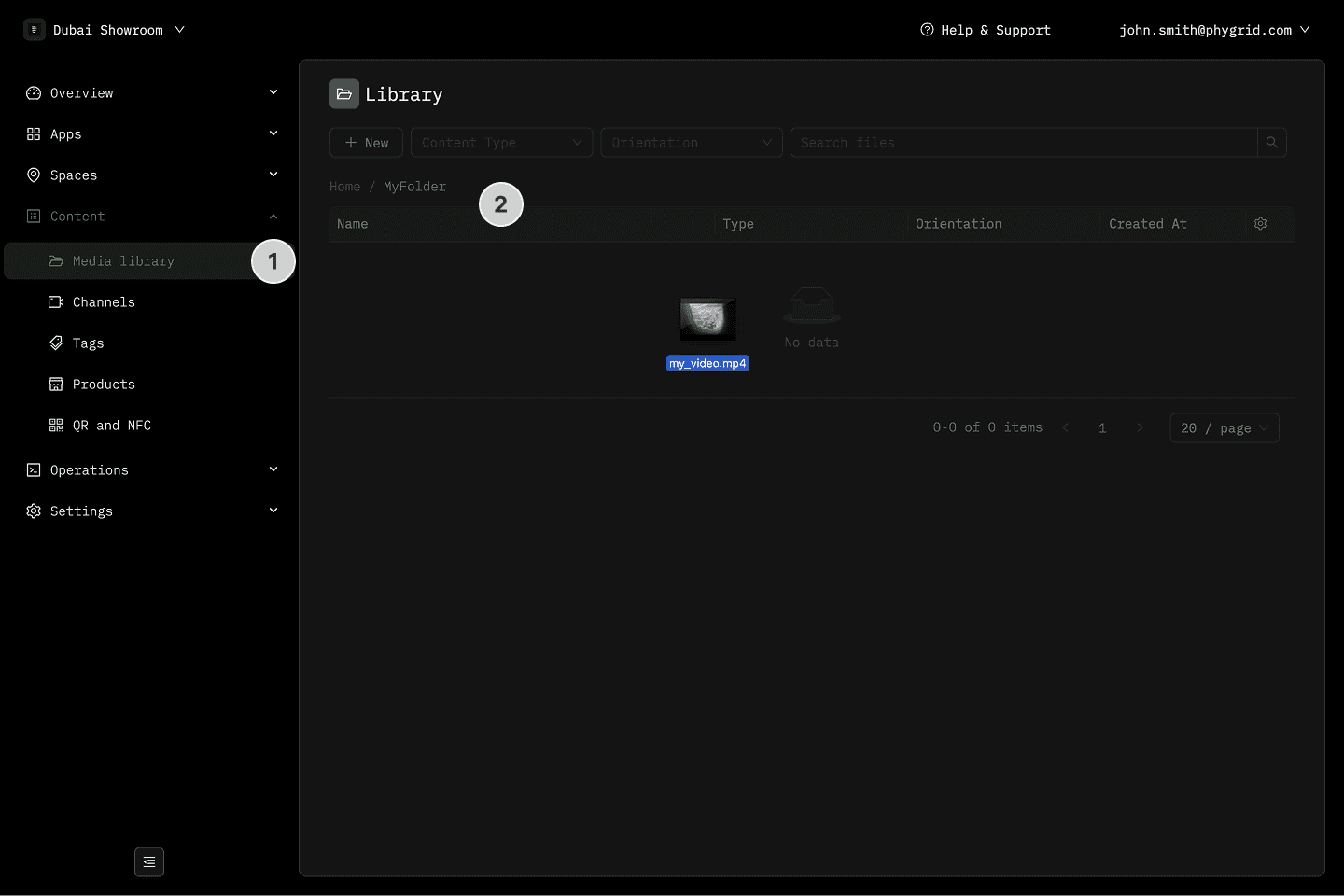
Preview
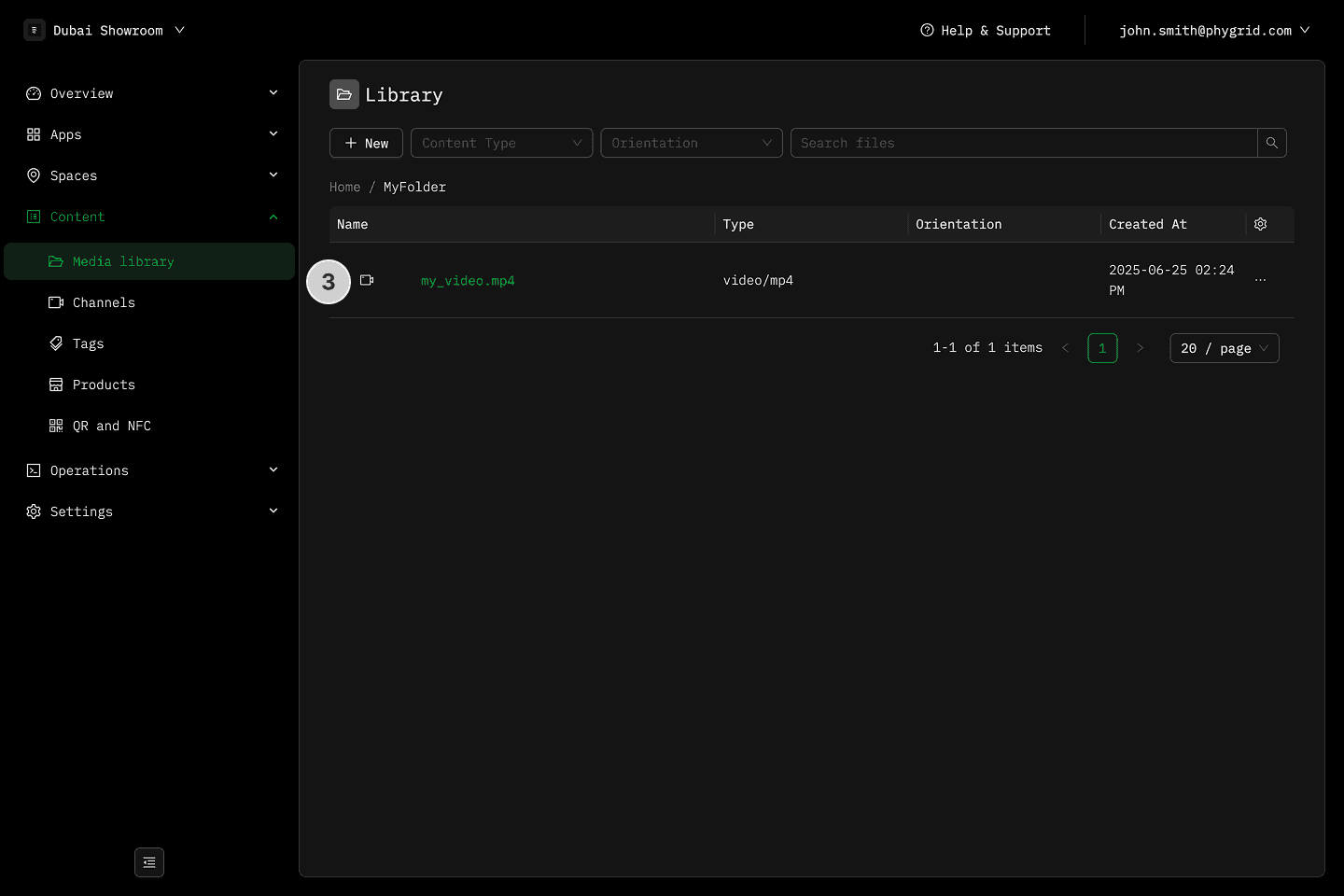
Preview
Upload dialog
- In the sidebar, navigate to Content → Media library
- Click New
- Select Upload file and add a file to the folder you are currently viewing
- Select your file and wait for it to upload, it will then show up in the list
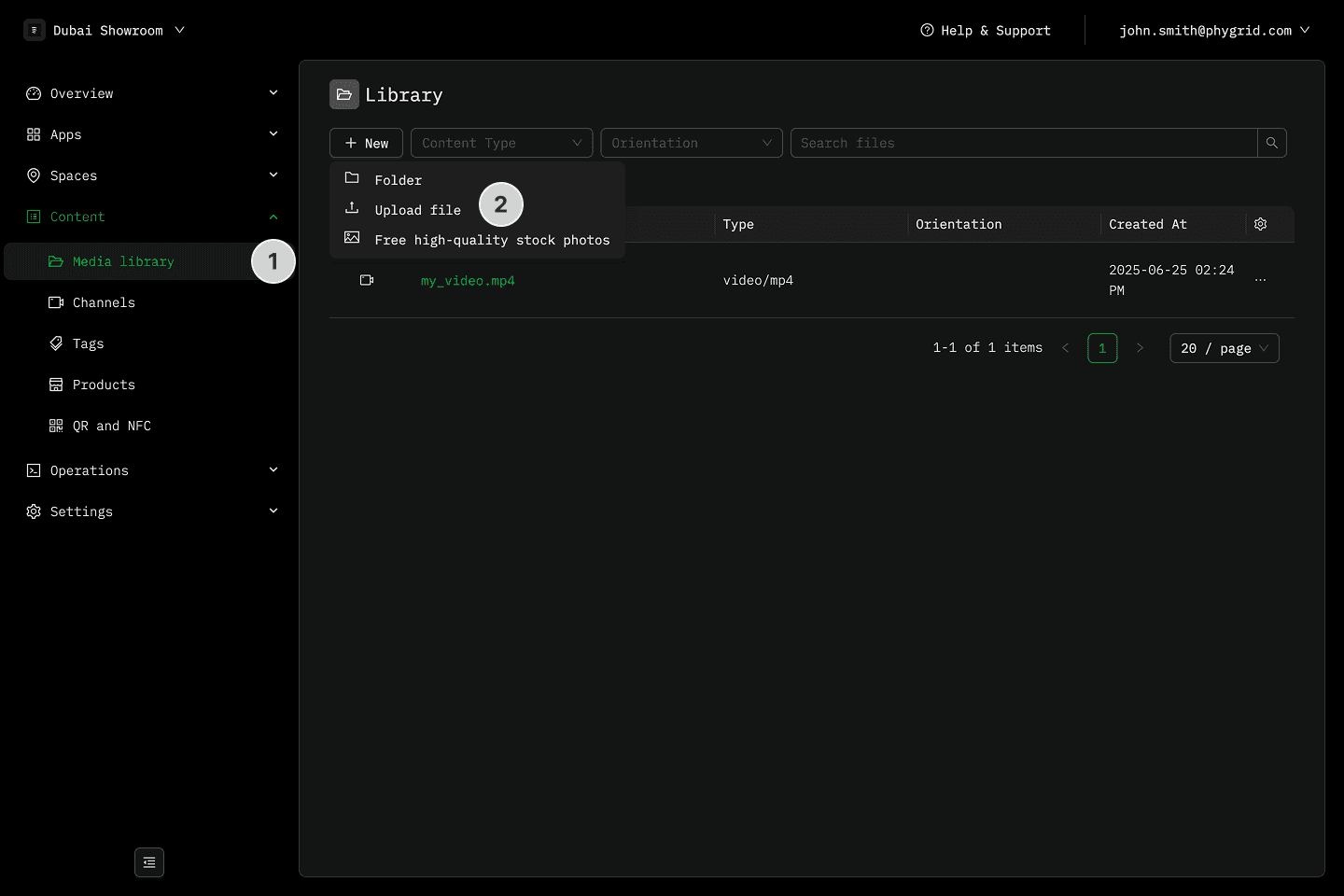
Preview
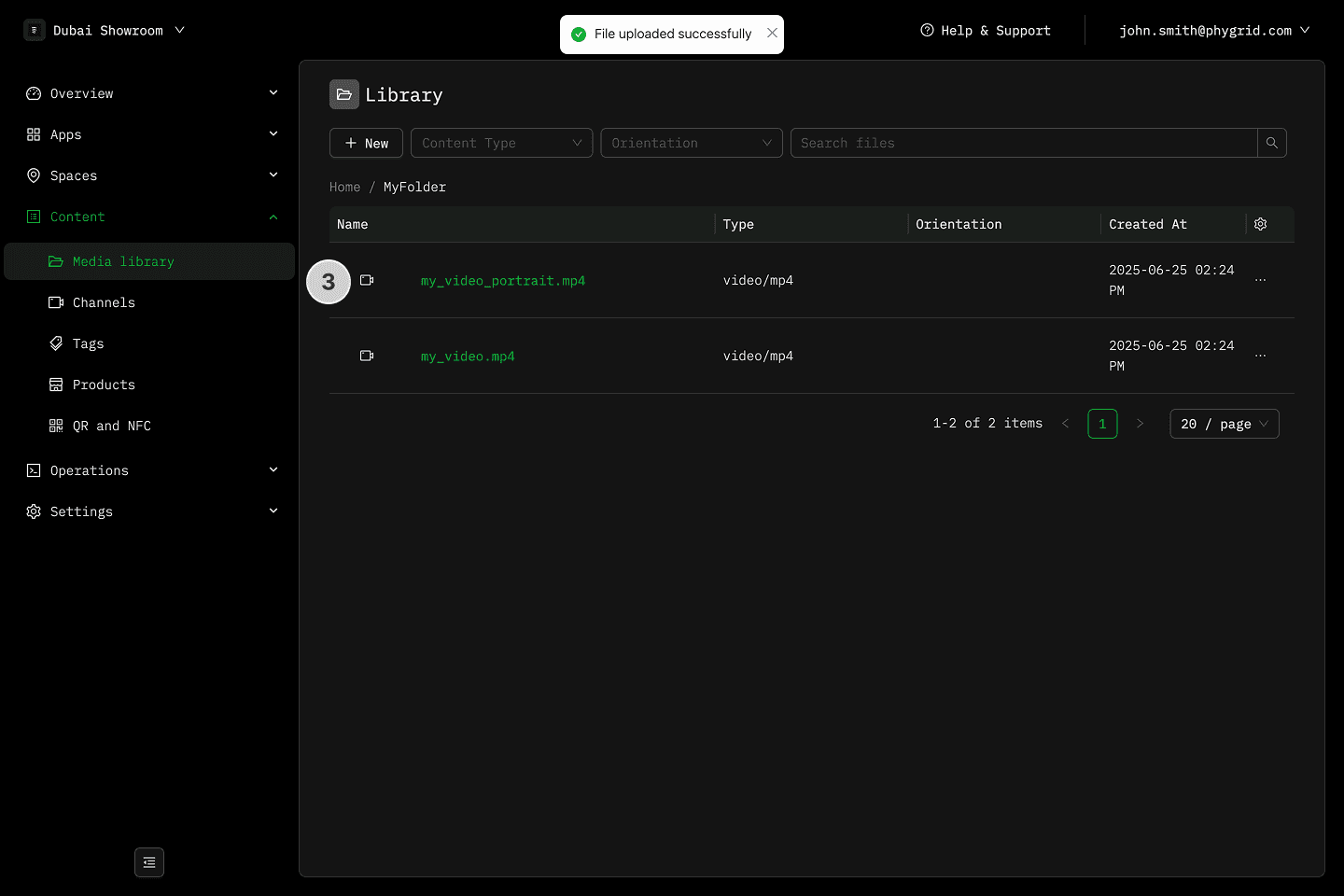
Preview
Free high-quality stock photos
- In the sidebar, navigate to Content → Media library
- Click New
- Select Free high-quality stock photos
- Search for a photo and click on it to preview it
- Click Add to library to add the photo to the media library
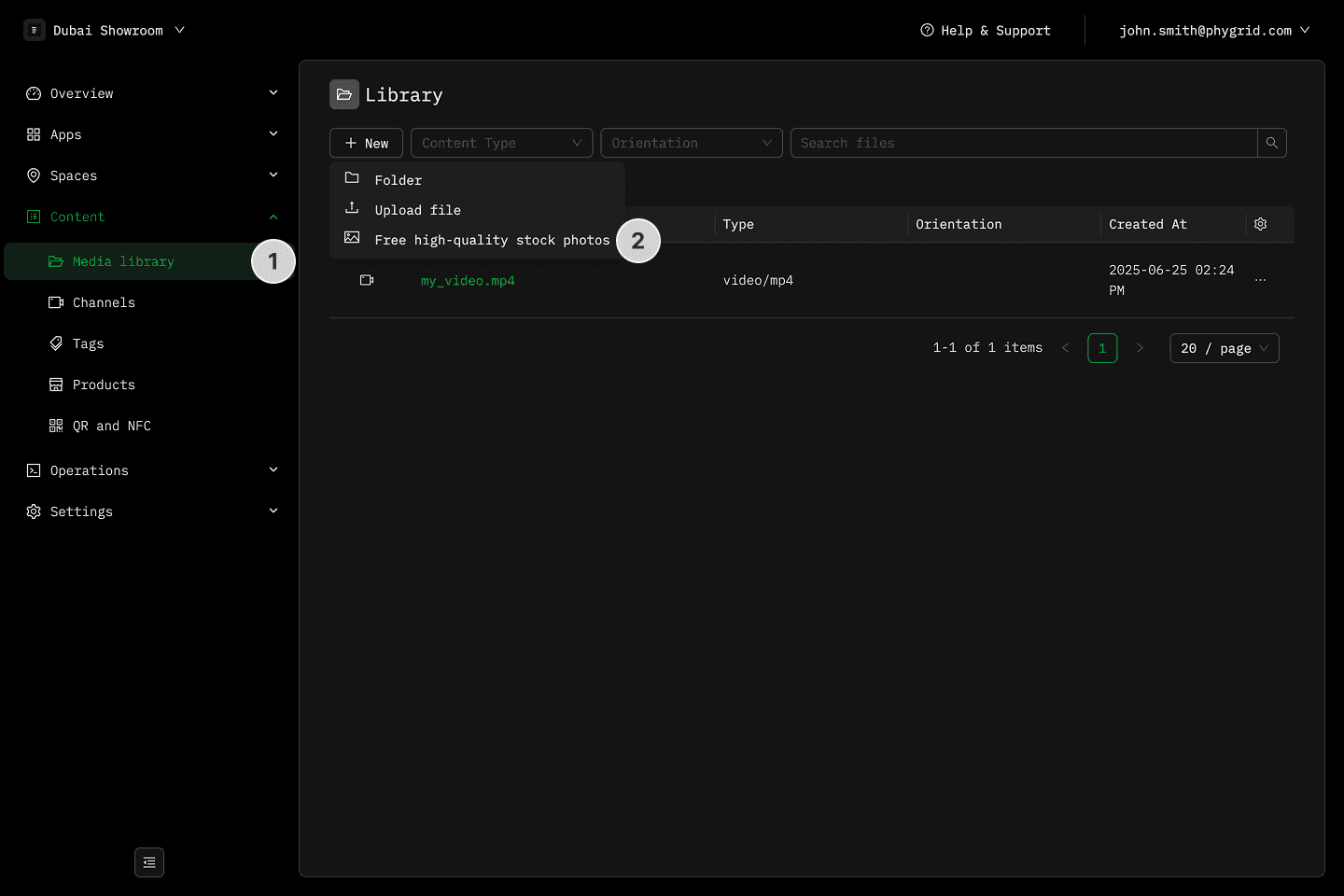
Preview
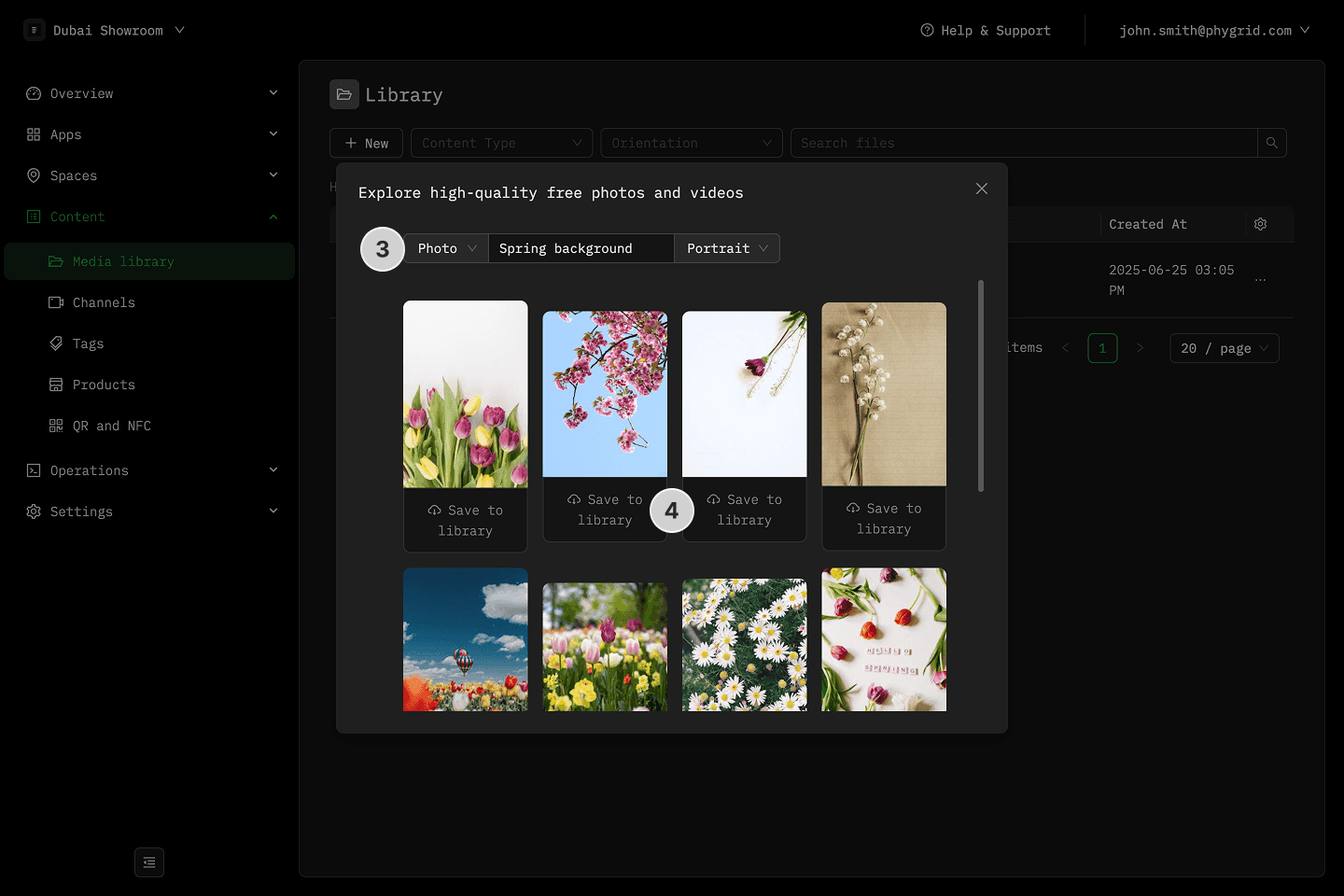
Preview
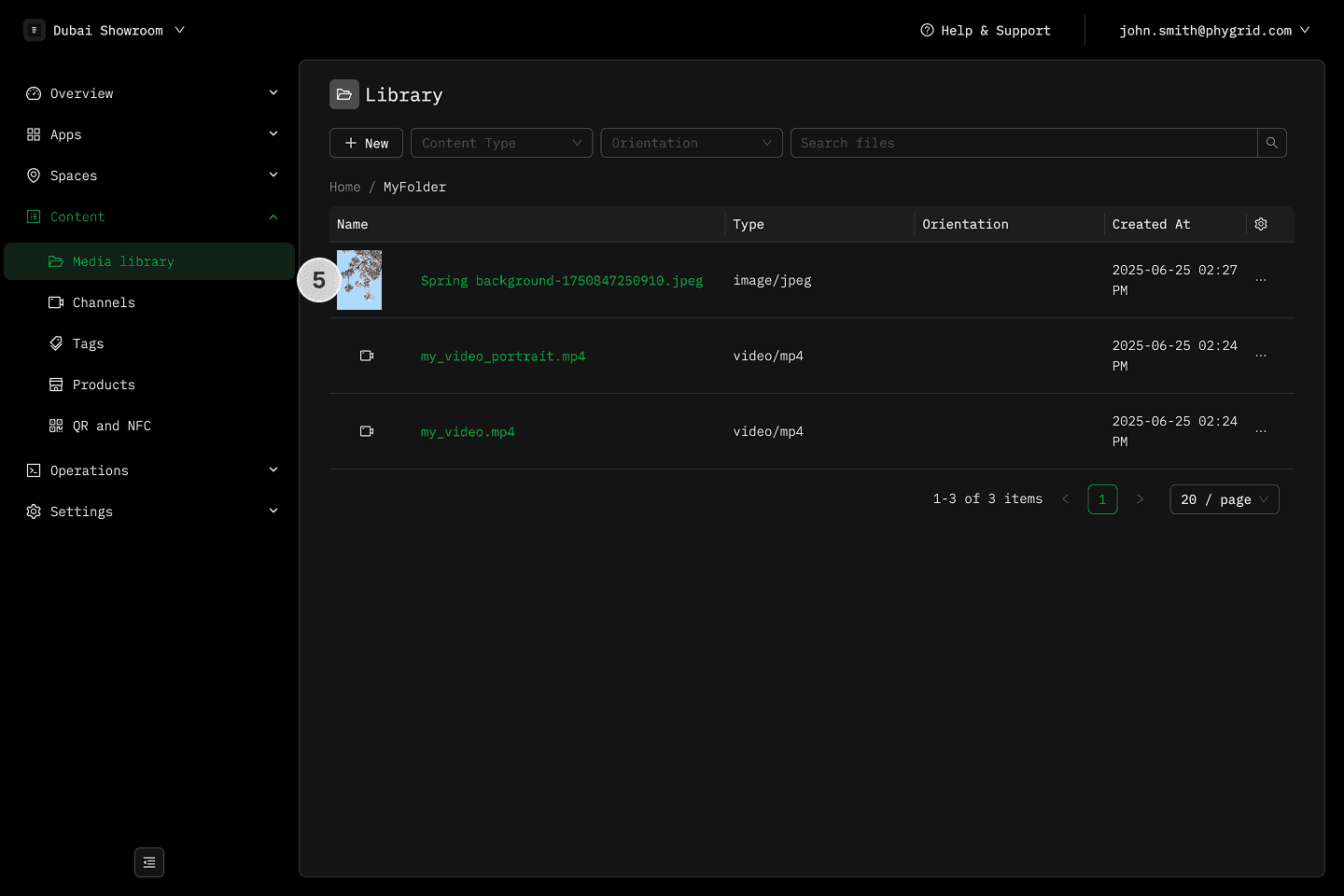
Preview